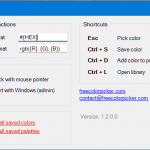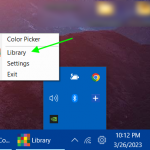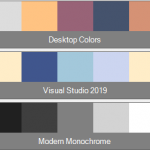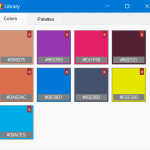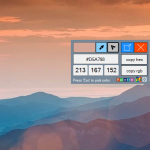Help Articles
Settings
Free Color Picker combined with solid settings makes a very solid color picker in the market today. Here is a list of settings that can be configured to get the most out of Free Color Picker. Copy functions: These options are applied to copy buttons on the main interface. Hex format: {HEX} will be replaced […]
Posted on: 03/26/2023Color and Palletes Library
As you can save colors and palettes in Free Colors Picker, we have added a Library so you can check them in one place. There are two tabs in Library, Colors, and Palettes. There are a few ways to start Library. From Desktop: After installation, we add a special icon on the desktop for just […]
Posted on: 03/26/2023Save Palettes
With Free Color Picker, you can now save color pallets in Library and use them when you need them. You can save up to 5 colors in a single palette and add more information like title and description. To save a color palette, follow these simple steps. Start App: Start Free Color Picker app from […]
Posted on: 03/26/2023Save Colors
Free Color Picker now lets you save colors in Library so you can reuse them with ease. After picking the color you just need to hit Ctrl + S keys on the keyboard or click the Save button. It will then save that color in Library. Check saved colors in Libraray: Now you can open […]
Posted on: 03/26/2023How to pick color from anywhere
With Free Color Picker, you can pick colors from anywhere on the desktop. No matter what software is running, it will work on it. Follow these simple steps to pick color easily with our color picker tool. Start App: Click on desktop icon or search in Windows Start for Free Color Picker. Click task area […]
Posted on: 03/26/2023