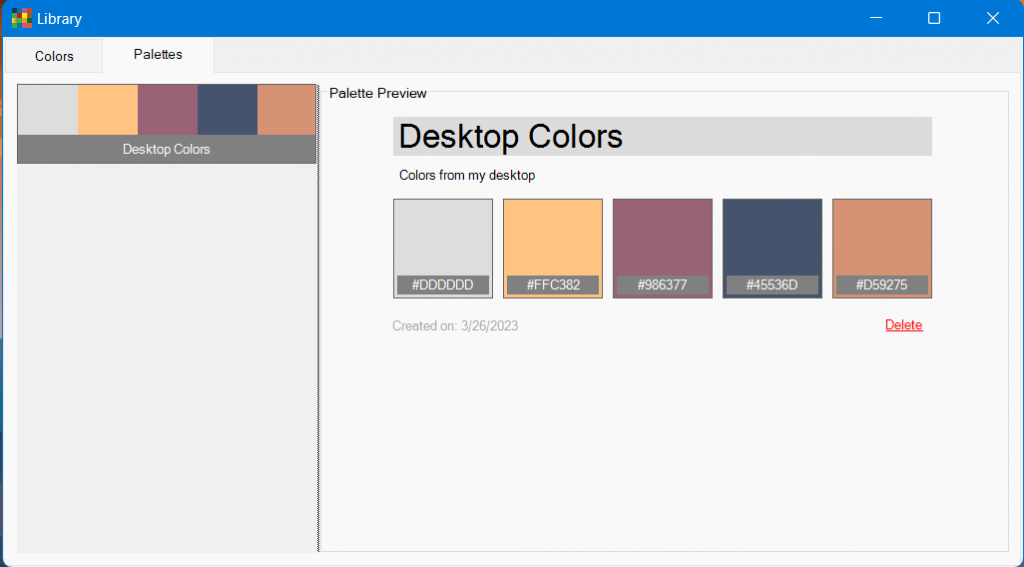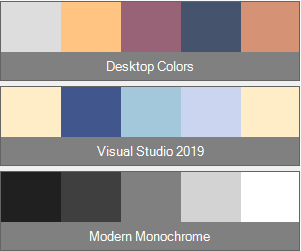
With Free Color Picker, you can now save color pallets in Library and use them when you need them. You can save up to 5 colors in a single palette and add more information like title and description. To save a color palette, follow these simple steps.
Start App: Start Free Color Picker app from desktop icon.
Pick a color: After starting color picker from task area , select color, and click the palette icon to add the first color to the palette.
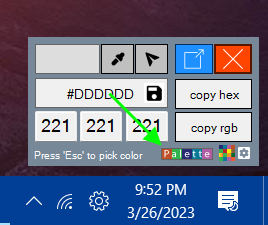
This will open up Create Color Palette form with the first color added, now repeat the first step to add 5 colors.
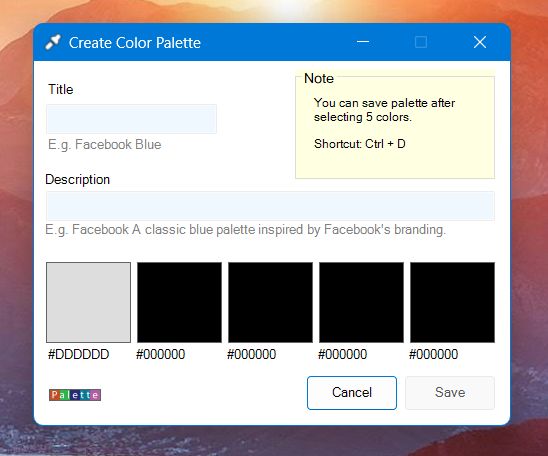
Save Palette: After adding 5 colors, now you can add title and description and click Save button to save the palette in Library.
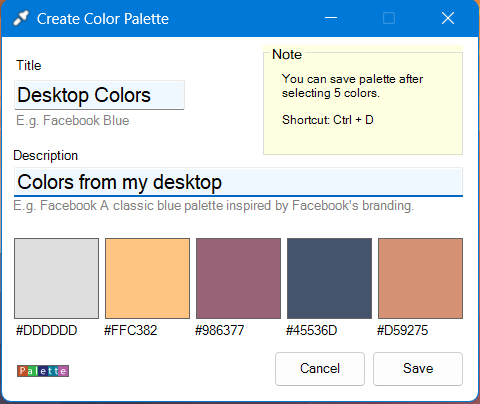
View saved palettes: To view saved color palettes, you can open Library and click the Palettes tab.